While I don't usually highlight Arduino related projects, since there's often little Microsoft relation, I saw this and knew I had to post on it… I mean how much more Microsoft can you get!
A complete Arduino development system for Visual Studio 2008 and 2010
Arduino for Visual Studio is a small addin for Visual Studio that provides full featured Arduino Development. Developers no longer need to use the Arduino Ide. We can code and upload to any Arduino microprocessor using Visual Studio.
Arduino for Visual Studio is based on the operational procedures of the Arduino IDE and follows the rules applied by the Processing IDE for Arduino. This allows the user to load a standard Arduino sketch into the Visual Studio environment without having to make changes to the sketch or .PDE files.
Arduino for Visual Studio is the most comprehensive and easy to use build environment for Arduino to date and is designed for users who already understand how to use the Arduino IDE. Download Now
…
Information
The new version is a complete rewrite offering at least the same functionality offered by the Arduino development tool. The final work is to ensure that we are also Arduino1 compatible which includes support for the new Arduino file extensions.
We now use standard visual studio commands such as F5 build and upload, double click “go to” error, simpler setup .The intellisense is complete and the compile/upload works fully. We can even burn new boot loaders. Support for single or multiple solutions containing single or multiple sketches is included as standard. There is also a new api allowing arduino plug-ins to be created for other development systems.
After installation you will see two new tools bars. A “Serial Ports” tool bar and an “Arduino Boards” tool bar. These bars are permanent until you uninstall the add-in. This means that you can show/hide them as required and that you can also Customise the “width” of the Arduino boards list. Try setting its width to 300px (or less) which is the length of the longest arduino board description. The same commands are duplicated on the “Tools>Arduino” menu should you decide not to use the bars.
Most Arduino options are repeated within the Visual Studio menus and tool bars in the same way that standard Visual Studio commands are repeated. For example the “Build” option is on the Visual Studio “Project” menu and on the “Build” tool bar. The “Add New Arduino Code” is on the Project menu and on the “Add New” button of the “Standard” Visual Studio tool bar.
The Tools>Arduino menu contains options that are always available inside Visual Studio such as Burn Bootloader. The “File>Open>Arduino Project” is also always available. Many other options become available when an Arduino project is active.
Arduino Visual Studio User Interface Images
The Visual Studio Tools menu will automatically enable and disable when an arduino board or xbee is connected. We can override arduino programmer settings from within visual studio
The Visual Studio “Tools” menu example below is taken from a machine that did not have a connected serial port.
How to add a library. Use the Add Arduino Library Options on the Project Menu

Various arduino command are added to visual studio in all relevent positions such as the Standard Tool Bar shown below
The Visual Studio Tools menu allows an arduino board to be selected for a visual studio project as does the boards list on the tool bar
Arduino intellisense in Visual Studio is fully available and automatically built from any arduino sketch
Multiple sketch projects in a single solution are fully supported. F5 will compile and upload the Visual Studio “Start Up” project. Board and Serial port can be selected for each sketch project.
Ultra fast intelligent visual studio arduino compiler

Unlimited serial viewers in Visual Studio auto pause and re-start during upload to an arduino board. All arduino and user conditional compiler directives are fully visible as you code
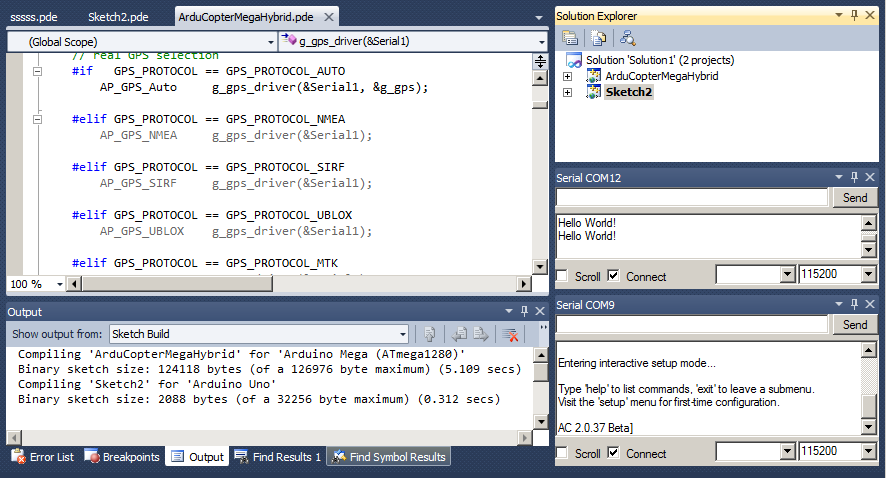
How much? Free! All you need is a version of VS that allows addins (i.e. not Express) and you're just a download away from developing your Arduino project in Visual Studio…




